Setting Team Notifications
You can define the notifications that users will receive within the application and via email.
Notification settings can be adjusted separately for application and email notifications, These settings apply to all users within a team, so all team members will receive identical notifications within the application and have access to the same email notifications. However, each user has the option to enable or disable email notifications as required.
Note that setting notification preferences requires the necessary team permissions.
To Set Team Notifications
-
Select
> Teams and select a team that you have admin permission for.
-
In the Settings tab, select the notifications to be shown within the application and those to be sent via email to team members who have enabled email notifications.
You have the option to disable all email notifications or all in-app notifications. If you enable email notifications, users will have the ability to individually disable email notifications for their user accounts.
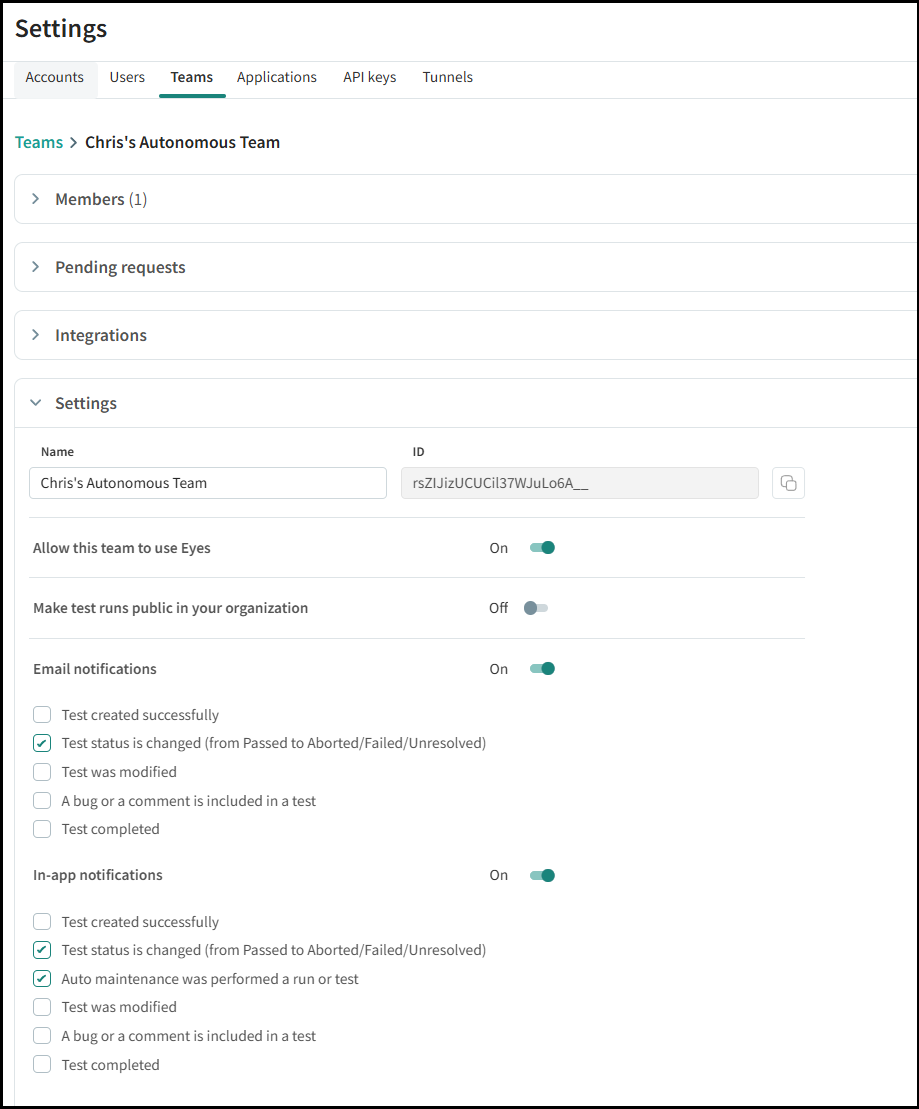
The following email notifications are available:
- Test created successfully
- Test status is changed (from Passed to Failed/Unresolved)
- Test was modified
- A bug or a comment is included in a test
- Test completed
The following in-app notifications are available:
- Test created successfully
- Test status is changed (from Passed to Failed/Unresolved)
- Auto maintenance was performed on a run or test
- Test was modified
- A bug or a comment is included in a test
- Test completed