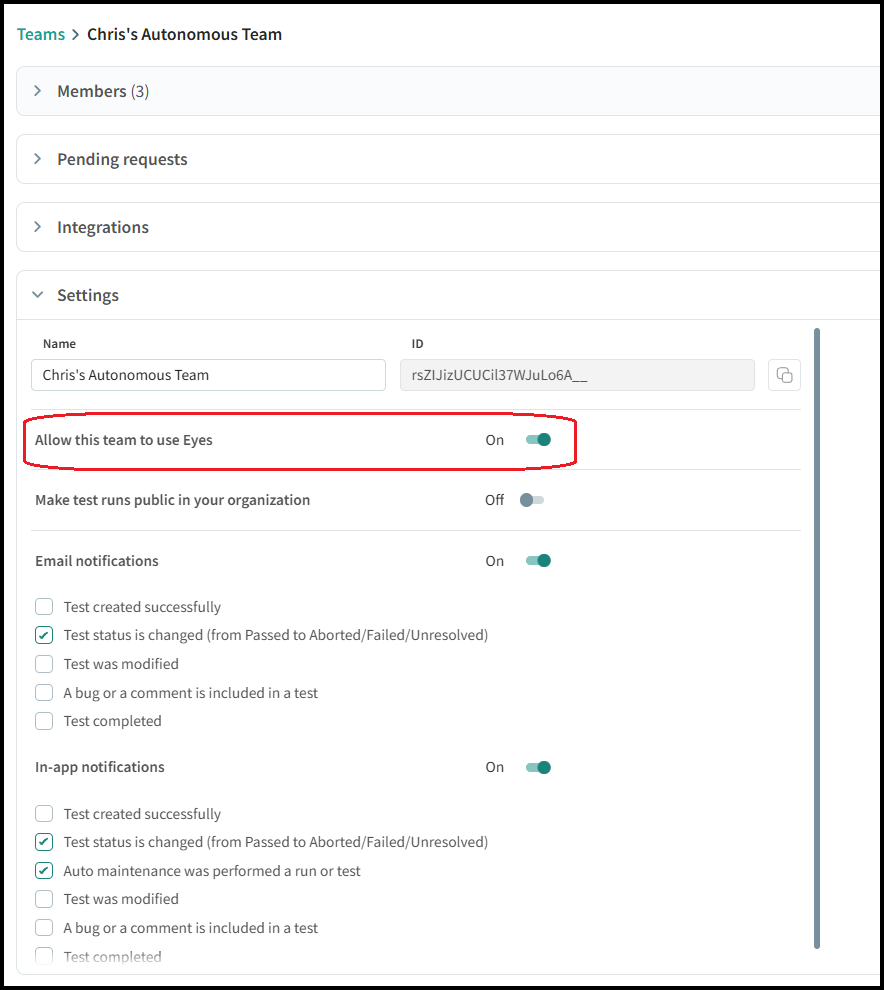Modifying a Team
To access and modify information for a particular team, in the Teams tab and click on the row of the team whose information you want to see.
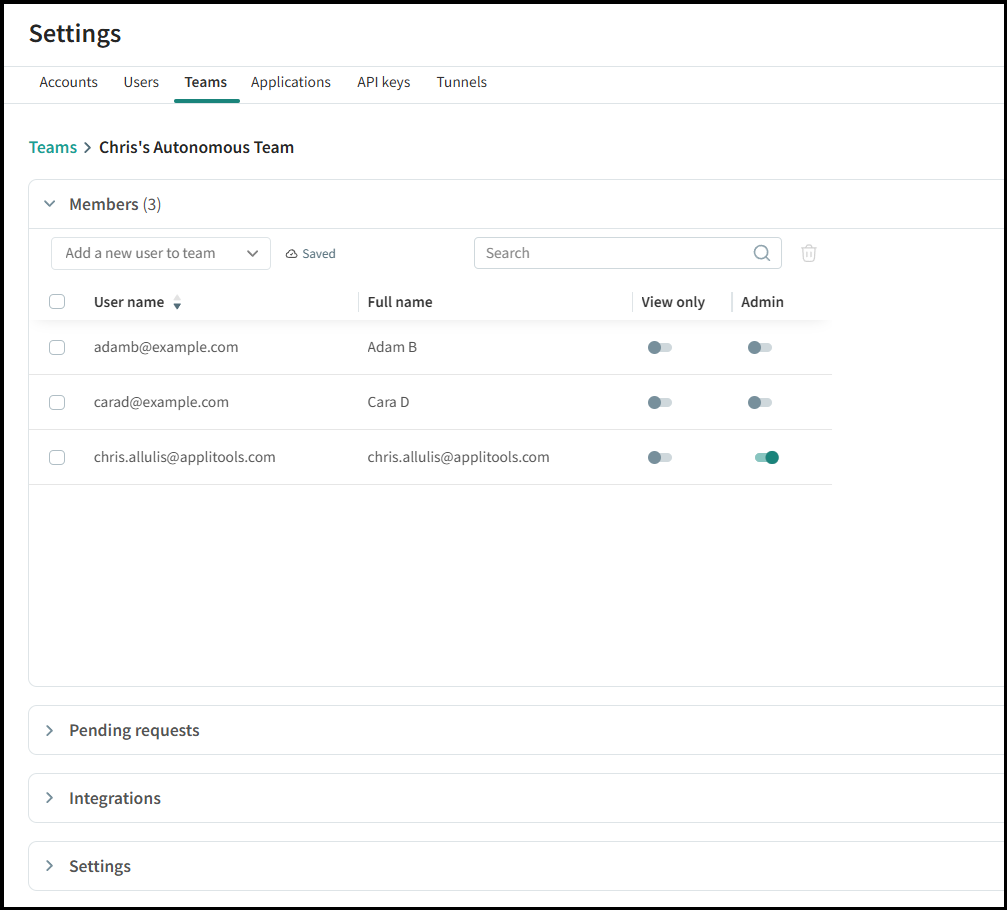
The Team information view has the following tabs:
- Members – Displays current team members, and lets you add new members, and remove existing members.
- Pending requests – Lets you process requests by users to join the team.
- Integrations – Manages integration with third party tools such as Jira.
- Settings – Defines the name of the team and sets notifications that will be sent to team members.
Adding Members to a Team
You can add existing users to a team.
To Create a New User
- In the Users tab, create a new user profile by clicking the
icon.
- Add 1 or more emails in the multi-line field.
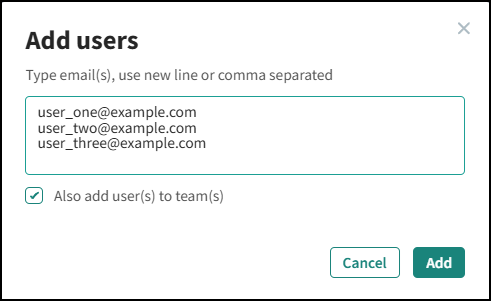
- For each new user, define Full name and Email.
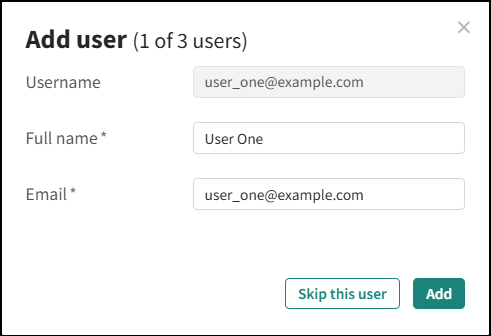
-
After creating user profiles, you can choose to add the users to a particular team.
-
Set the user permission:
- View only – Grants users permission to view test results, but not make changes or save the baseline. If this option is disabled, a user has full access, meaning they can run tests and save changes to the baseline.
- Admin – Grants users rights to add and remove users and enable or disable permissions. Being a team Admin does not grant users Account Admin permissions which allow them to create and remove teams.
To Add a Member to a Team
- Select
> Teams and select the required team.
- Click the Add a new user to team dropdown and choose the existing user you would like to add to your team.
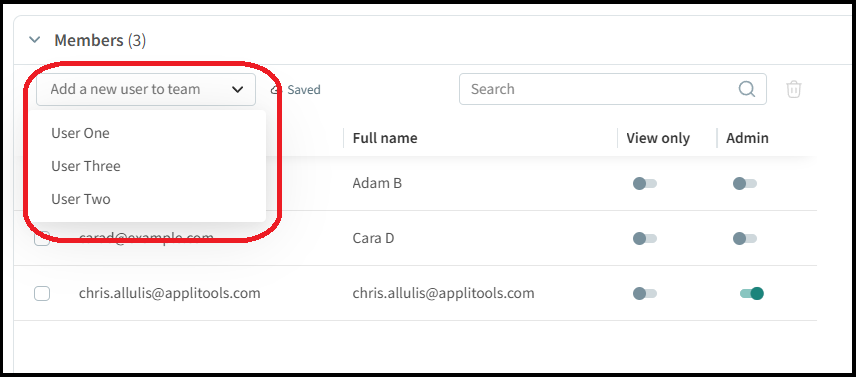
Handling Pending Requests to Join a Team
Users can be invited to join a team in Autonomous, for example, by receiving an invitation via email.
To Allow or Deny Access to Invited Users
- Select
> Teams and select the required team.
- In the Pending requests section, review the list of requests and approve or deny.
Removing Members from a Team
To Remove a Member from a Team
-
Select
> Teams and select the required team.
-
In the Members section, select the checkbox next to the user profile.
-
Click the trash icon to delete. Click Confirm on the next screen.
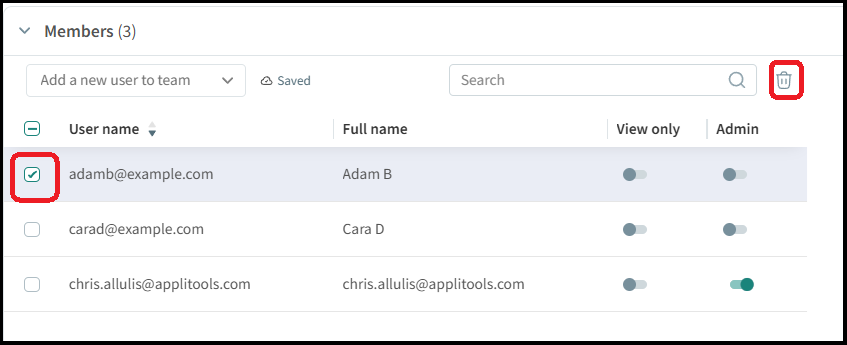
Disabling a Team
You can block a team from using Autonomous by disabling the team.
To Disable a Team
- Select
> Teams and select the team to disable.
- In the Settings section, toggle the option Allow this team to use Eyes to Off.