Inspecting the POM Elements
You can now inspect and add or remove the captured POM elements.
To Focus on the Captured Elements:
- Hover over a POM element listed in the recorder to highlight the element on the page.
- Click Highlight On to highlight all the captured POM elements.
- Click Highlight Off to remove the highlight on the captured POM elements.
To Remove Elements that are not Required:
-
Click
on the top-right of the step to remove an element.
-
Click Remove All to remove all elements from the list.
-
Drag and drop the red remove flag onto a captured element or region to remove it from the list.
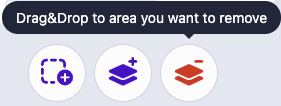
To Add Elements to the POM List:
-
Drag and drop the blue add element flag onto an element to add it to the list.
Note that this flag can capture non-interactable elements not captured in the previous POM generation.
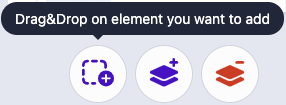
-
Drag and Drop the blue add area flag to capture all interactable elements in an area.
To name a POM Element:
By default, the POM generation tool will automatically name the element based on its type or name attribute. To change the name, click in the step text field and enter a new name.
If you captured a non-interactable element using the Drag and Drop element (first flag), the name will likely be returned as "Undefined". If you plan to use this element in your test, we recommend that you assign a meaningful name .